
Instagram is one of the most popular social media platforms today, where people share photos and videos. You can easily take a photo from your mobile and share it with your followers instantly. In this guide, we will tell you the easiest and best ways to post photos on Instagram, so that your post looks good and reaches the right people.
Quick Guide to post a photo on Instagram
- Open the Instagram app: First, open the Instagram app on your mobile.
- Select Camera or Gallery: Click the ‘+’ icon below to share a photo or video. Here you can take a new photo from the camera or select an existing photo from the gallery.
- Photo editing: You can use Instagram’s editing tools and filters to bring more beauty to the photo.
- Captions and Hashtags: Write a caption under the image and use appropriate hashtags to reach more people.
- Add Location (Optional): If you want, add your location along with the photo so that friends can know where you are.
- Click on the share button: When everything is ready, click on the share button to share the post.
By following these simple steps, you can share beautiful and engaging posts on Instagram, which will appeal to your followers and make your Instagram profile more interesting.
Preparing Your Image for Instagram
Before posting on Instagram, it is important to prepare your photo for optimization. Cropping, editing, and making necessary changes to the image can enhance its beauty. Instagram has a number of useful editing tools available, such as filters, brightness, contrast, and saturation adjustments, which you can use to enhance the image. Always try to make your photo of high quality, with proper lighting and clear image, so that more people will like and comment on your post.
Step-by-Step Guide to Posting Images to Instagram from Your Phone
Follow the instructions below to post a photo on Instagram:
1: Open the Instagram app: First of all open the Instagram app on your mobile and make sure you are logged into your account.
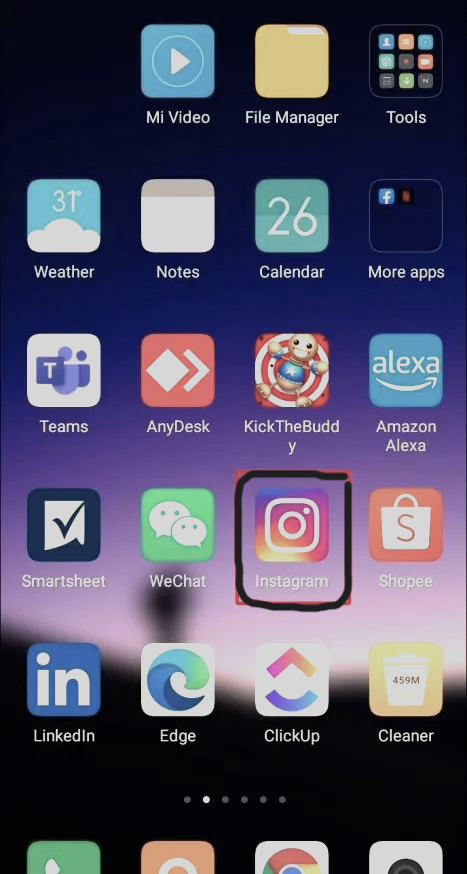
2: Click on the “+” button: There will be a “+” button at the bottom of the screen. Click it to start the process of posting a new photo.

3: Select Image from Gallery: In the next step Instagram will open your gallery. Select the photo you want to post. You can also select multiple photos to post at once if you want.
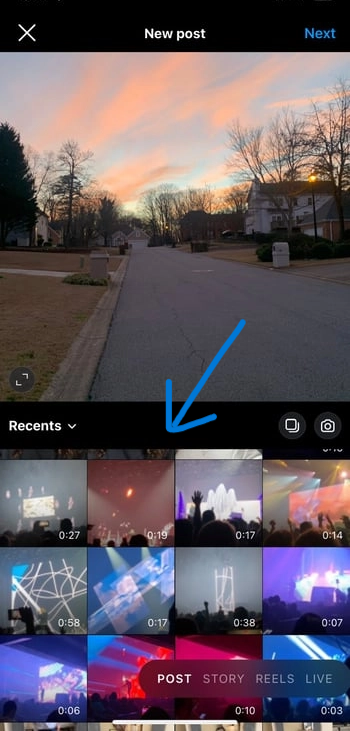
4: Edit Photo (Optional): Instagram has various editing tools that you can use to make your photo more beautiful. You can apply filters, adjust brightness and contrast. This editing is optional, but it can improve image quality.
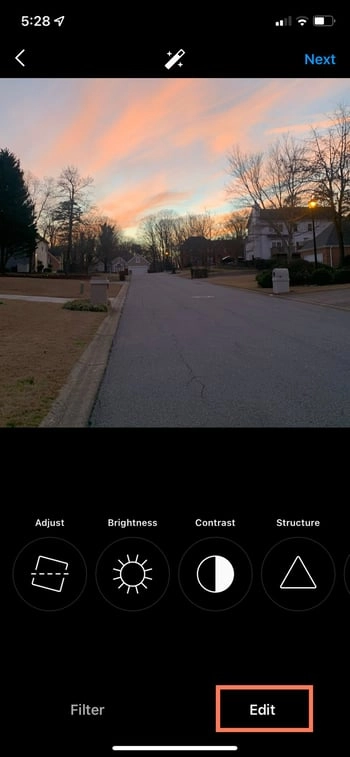
5: Write a caption and add hashtags: Now write a caption with an image that is short, interesting, and catchy. Captions can include a photo story or ask a question to get people involved in the conversation. Be sure to use hashtags as they increase the reach of your post and help it reach more people.
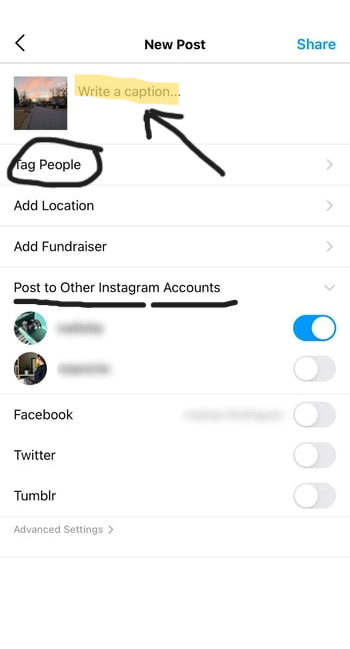
6: Tag People and Add Location (Optional): If your post includes other people, click on the “Tag People” option to tag them. Additionally, add a location so that the post appears in area-specific searches and reaches more people.
7: Post Image: When everything is done click on the “Share” button. Now your post will be visible to your followers, and they will be able to like and comment on it.
Troubleshooting Common Issues
Posting on Instagram is usually a simple process, but sometimes things may not go as you expected. Here are some common problems that users may encounter and how to solve them:
App Crashing: If Instagram keeps crashing while you’re trying to post, first close and reopen the app. If the issue persists, you can try updating the app or restarting your phone. If this still doesn’t resolve the issue, clearing the app’s cache or reinstalling the app may help.
Poor Image Quality: If your image looks blurry or unclear after uploading, make sure your original image is of high quality. Instagram sometimes reduces the quality of images a bit, so it’s best not to over-edit or resize your image before posting.
Uploading Errors: If your image is not uploading, check if your internet connection is strong. A weak or unstable connection can cause uploading problems. If the problem persists, try connecting to another network, such as Wi-Fi, and try uploading your photo again.
Posts getting stuck in drafts: Sometimes posts get stuck in drafts and don’t upload. If this happens, you can try deleting the draft and restarting the process.
These are some of the common problems that can come up while posting on Instagram, and knowing their solutions can improve your posting experience.
Posting Photos from Your Phone on Instagram: A Simple Guide
Posting photos from your phone on Instagram is a very simple and easy process. In just a few steps, you can share your special memories with others and connect with your followers. Whether it’s a beautiful scene, a family photo, or an interesting moment in your life, Instagram gives you an easy way to post your photos.
Ways to post photos on Instagram
- Open Instagram App: Open Instagram application on your mobile. If you haven’t downloaded the app yet, it can be obtained from your phone’s App Store.
- Click the plus (+) sign: In the app, click the plus (+) sign in the bottom middle. This will allow you to create a new post to share a photo or video.
- Select Image: Select the image you want to post from your phone’s gallery. You can also select one or more images.
- Edit Photo: After selecting a photo, you can make it more interesting by using filters, text, and other editing tools.
- Add Caption: Write a catchy caption for your post. You can also add hashtags to make your post reach more people.
- Post: When you’re done, click the “Share” button in the bottom right corner. Your photo is now shared with your followers on Instagram.
Problems and their solutions
If you’re having trouble posting photos to Instagram, the following simple solutions can help:
- CHECK INTERNET CONNECTION: Make sure your internet connection is strong. Restart Wi-Fi or mobile data.
- Update the app: Sometimes an older version of the app can cause problems. Update the app to the latest version.
- Clear cache and data: Clearing the cache and data of Instagram’s app may also resolve issues.
Sharing your memories can make this process even more interesting, and if you have any other experiences or tips, be sure to share them in the comments! We look forward to hearing from you so we can make Instagram even more fun!
Frequently Asked Questions (FAQs)
1. Can I post multiple photos at once?
Yes, you can post multiple photos at once. After clicking the plus (+) sign, you can use the “Multiple Select” option.
2. How to edit photos on Instagram?
Instagram has various filters and editing tools. You can edit your image using them after selecting it.
3. What should I do if my post is not appearing on Instagram?
In this case you should check your internet connection, update the app, and try to clear the cache.
4. Can I edit my post later?
Yes, you can edit your post’s caption, hashtag, and other details. Just click on the post and select the “Edit” option.
5. Can I make my Instagram account private?
Yes, you can make your account private by going to your profile settings so that only your followers can see your posts.
Conclusion
Posting photos on Instagram is a really easy and fun process. Whether you want to share your moments with others or showcase your art, this platform offers you great opportunities. If you have any other questions or need help, feel free to ask!





