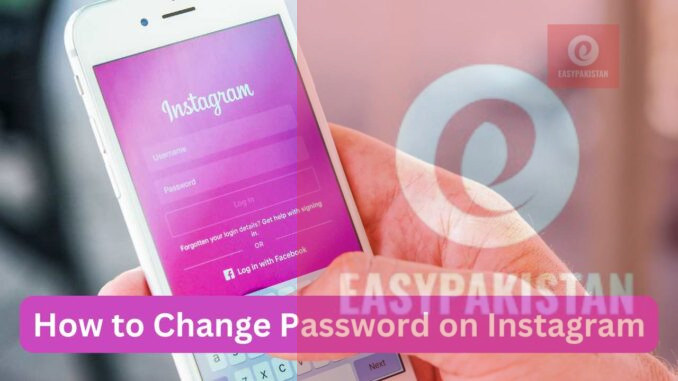
Instagram is one of the most popular social media platforms today, where users can share photos, and videos and stay in touch with friends. To improve the security of your Instagram account, it is important to change the password from time to time, to protect against unnecessary access. Fortunately, changing passwords is a simple process that even new users can easily do. In this guide, we will walk you through the easy steps to change your Instagram password on your mobile app and desktop.
Why Should You Change Your Instagram Password?
There are several important reasons for regularly updating your Instagram password to protect your security and account:
Security Breaches: Data breaches are very common on the Internet, and you secure your account when you change your password. This is an important security measure that protects your personal information.
Forgot Password: If you forget your password, you can quickly access your account by resetting it. This process helps you maintain your social media experience.
Protection from Hackers: Changing your password regularly makes it harder for hackers to gain access to your account. This is a great way to make your account more secure.
Preventing unauthorized access: Updating the password can prevent unauthorized users if you notice suspicious activity in your account. In this way, you can ensure the safety of your account and keep your social media activities safe.
Also read: How Do I Post Images From My Phone to Instagram
Changing your Instagram password regularly is an important measure for the security of your account. It not only protects your information but also improves your social media experience.
By changing your password, you’re adding an extra layer to your security, making it more difficult for any unauthorized person to gain access to your account. This is an important step you can take to ensure the security of your information and personal data. Remember that using a strong and unique password improves your online security, giving you a safer experience.
How to Change Your Instagram Password on the App
Changing your password on Instagram is a simple and easy process that you can do on your smartphone or computer. If you don’t know about it then don’t worry, here I am providing you the detailed procedure by which you can easily change your Instagram account password.
Complete the method to change your password in the Instagram app
Step 1: Open the Instagram app

First, open the Instagram application on your smartphone. If you don’t have this app installed, you can download it from Google Play Store or App Store. After opening the app, log in with your username and password if you are not logged in.
Step 2: Click on the profile icon

When you enter the app, click on your profile icon in the bottom right corner. This icon is usually your profile picture or a simple icon. Clicking this will take you to your profile, where you can view your posts, followers, and other information.
Step 3: Open the menu

Now you will see three horizontal lines in the top right corner. Click on these lines to open a menu containing various options.
Step 4: Go to the Accounts Center

In this menu, scroll down until you find the “Accounts Center” option. Click it to enter the Accounts Center. This will give you access to various settings of your account.
Step 5: Choose Passwords and Security

In the Accounts Center, you’ll see the “Passwords and Security” option. Click on it to go to the password section where you can take the necessary steps to change your password.
Step 6: Change the password

Now press the “Change Password” button. This will take you to a place where you can enter a new password along with your current password.
Step 7: Enter the current and new password

Enter your current password first, and then choose the new password you want to use for your account. Remember that your new password should be strong and secure, containing upper and lower case letters, numbers, and special symbols.
Step 8: Confirm and save the new password
Finally, re-enter the new password to confirm it, then click the “Save” button. Now your password has been successfully changed, and you can use it with the new password.
Complete the method to change the Instagram password on the computer
If you are using Instagram on your computer, here is a detailed guide for you to change your password successfully:
Step 1: Go to the Instagram website
First, go to the Instagram website in your web browser and log in to your account. If you do not have an account, you must create a new account.
Step 2: Click on More Options

When you are logged into your account, click on the “More” option in the top right corner. Along with this, you will see some options.
Step 3: Choose Settings

Here you will see a drop-down menu. Select “Settings” from this menu to access your account settings.
Step 4: Go to the Accounts Center

After going to Settings, scroll down and select the “Accounts Center” option. This will give you information about the various account settings.

Step 5: Click on Password and Security

After entering the Accounts Center, click “Password & Security” in the menu on the left. This will take you to the password change options.
Step 6: Change the password
In the “Password” section, press the “Change Password” button. This will take you to a new window where you can change the password.
Step 7: Enter the current and new password

Here you have to enter the new password along with your current password. Add different symbols, numbers, and letters to the new password to make it stronger.
Step 8: Confirm the new password and change the password
In the last step, re-enter the new password to confirm and click on the “Change Password” button. Your password is now successfully changed, and you can use it in your Instagram account.
How to Create a Strong Instagram Password
Here are some simple tips to create a strong password for Instagram:
1. Use a mixture of characters
Include a combination of upper and lower case letters, numbers, and special symbols (such as @, #, !) in your password. This increases the strength of the password and cannot be easily cracked.
2. Avoid simple words or numbers
Avoid using words that can be easily guessed, such as “password” or numbers such as “123456”. Avoid using your name, date of birth, or any other information that is easy for others to know.
3. Create a long password
Try to make your password at least 12 characters long. A longer password is more difficult to crack, so it’s better for your security.
4. Use a different password
Make sure that the password you use for Instagram is different from the passwords for other websites. If one of your passwords is stolen, it also protects your other accounts.
5. Use a password manager
A password manager can help you create and remember strong passwords, so you don’t have to worry about remembering each password. This is a safe and effective way to keep your passwords safe.
These tips will help you create a strong and secure Instagram password, which will improve the security of your account. Always remember that security is paramount to protecting your online presence.
FAQs
1. How to change your Instagram password?
To change your Instagram password, open the app, click the profile icon, select “Accounts Center” from the menu, and then go to “Passwords & Security” and click “Change Password.”
2. What if I forgot my Instagram password?
If you’ve forgotten your password, click the “Forgot Password?” button on the login screen. Click on the link. You will receive a reset link via email or SMS.
3. How to create a strong password for Instagram?
Use upper and lower case letters, numbers and special symbols to create a strong password. Passwords should be at least 12 characters long and avoid simple words or numbers.
4. Should I use different passwords for each website?
Yes, different passwords should be used for each website so that if one password is stolen, your other accounts are protected.
5. What is a password manager and why should one be used?
A password manager is software that keeps your passwords safe and helps you create strong passwords. This improves your security and reduces the need to remember passwords.
6. How to increase the security of an Instagram account?
To increase the security of your Instagram account, enable two-factor authentication, use strong passwords, and block unauthorized apps from accessing your account.
7. Can I know someone else’s account password on Instagram?
No, it is illegal and unethical to try to find out the passwords of other people’s Instagram accounts. Take care of your security and respect the privacy of others.
8. How to protect your Instagram account from hacking?
Keep your passwords strong, enable two-step verification, and avoid clicking on any suspicious links or emails.
Conclusion:
Changing your Instagram password regularly is a quick and effective way to protect your account. By following the simple steps in this guide and using strong passwords, you can keep your personal information safe from hackers. Update your password immediately and secure your account. Check out our latest articles for more useful information on Instagram security and social media safety!